Introduction
If you’re looking to get the most out of your fitness tracker, knowing how to add your smartwatch to Google Fit is essential. Synchronizing these devices will allow you to track your health data more effectively, merging the best of both worlds in terms of hardware and software. In this guide, we bring to you an easy-to-follow, detailed explanation on integrating your smartwatch with Google Fit, ensuring you harness the full potential of your devices for optimum health insights.

What is Google Fit?
Google Fit is a health-tracking platform developed by Google. It acts as a centralized hub for tracking various fitness activities, such as walking, running, and cycling. Whether you’re aiming to hit a certain number of steps per day or monitor your heart rate, Google Fit can provide the metrics you need. The platform is designed to offer a cohesive way to view, understand, and share your health data, making it easier for you to stay on top of your fitness goals.
Combining your smartwatch’s capabilities with Google Fit enables seamless data collection and a comprehensive view of your health. You can track your workouts, monitor your sleep, and even check your daily calorie burn—right from your wrist, sending all that valuable information straight to Google Fit for better insights.
Benefits of Syncing Your Smartwatch with Google Fit
Syncing your smartwatch with Google Fit brings multiple advantages that make the integration worth your while. Here are some key benefits:
-
Unified Data: By syncing, you collect all your fitness and health data in one place. This unified view helps you monitor progress and identify patterns over time.
-
Comprehensive Health Tracking: Smartwatches offer metrics like heart rate, sleep quality, and active minutes. Google Fit combines this data for a holistic view of your health.
-
Customized Workouts: Google Fit can suggest tailored workouts based on your data, helping you achieve your fitness goals faster.
-
Achievements and Motivation: Unlocking achievements and setting goals through Google Fit can provide additional motivation. You’ll get reminders and milestone updates to keep you on track.
-
Ease of Access: With everything synced, you can check your health metrics from any device where you are logged into your Google account, making it convenient to stay informed about your fitness journey.
Preparing Your Devices for Integration
Before diving into the integration process, let’s ensure both your smartwatch and smartphone are ready for a smooth sync.
-
Charge Devices: Ensure both your smartwatch and smartphone are fully charged. This prevents any interruptions during the setup.
-
Update Software: Check for and install any available updates on your smartwatch and the Google Fit app. This guarantees compatibility and better performance.
-
Bluetooth Connection: Make sure Bluetooth is enabled on your smartphone and smartwatch to facilitate pairing.
-
Install Google Fit: If you haven’t already, download and install the Google Fit app from the Google Play Store or App Store.
With your devices fully prepped, you’re a step closer to experiencing seamless health data management.
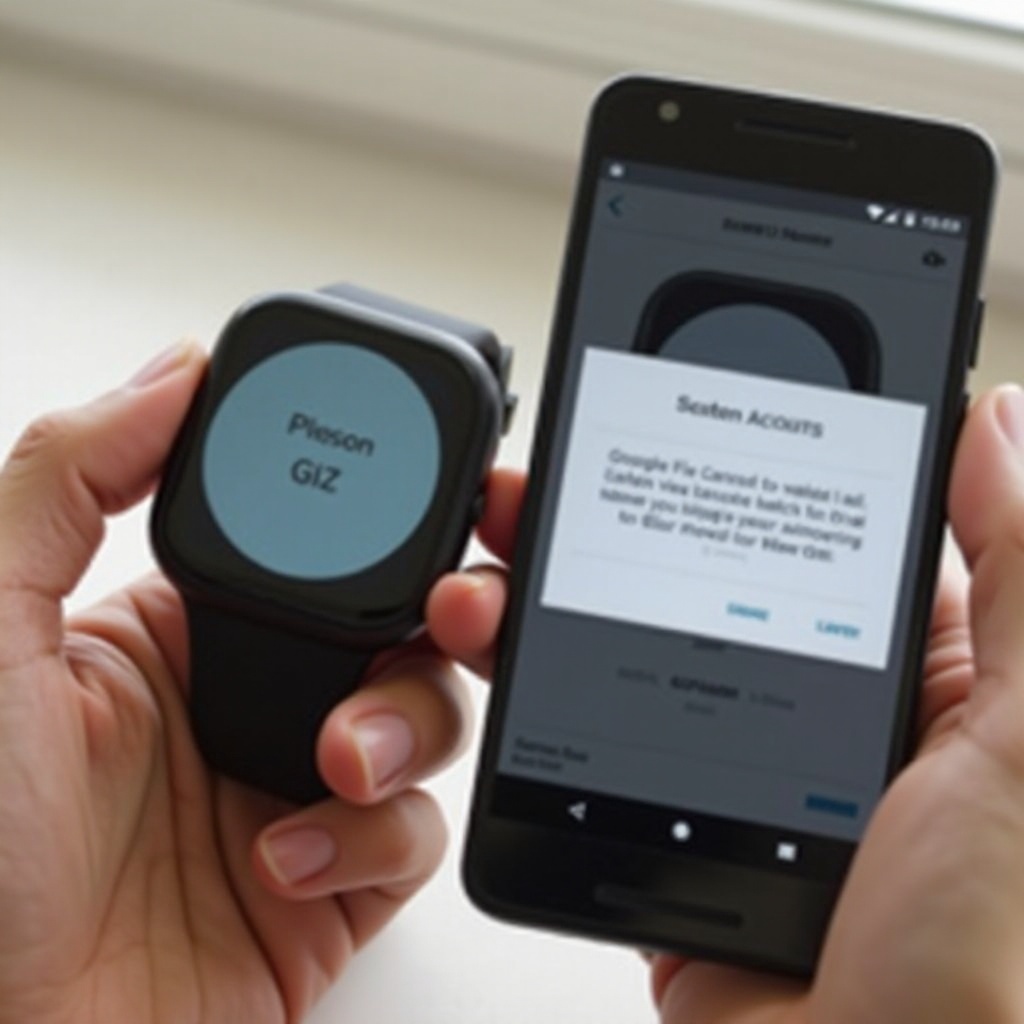
Step-by-Step Guide to Adding Your Smartwatch to Google Fit
Here’s a structured, step-by-step guide to help you add your smartwatch to Google Fit:
-
Open Google Fit: Launch the Google Fit app on your smartphone.
-
Sign In: If not already signed in, log in using your Google account credentials.
-
Navigate to Settings: Tap the profile icon or the three horizontal lines in the top left corner to access the menu. Then go to ‘Settings’.
-
Add Device: In Settings, you’ll see an option to ‘Add Device’. Tap this to begin the pairing process.
-
Select Your Device: Choose your smartwatch from the list of devices. If your smartwatch is not listed, ensure it’s powered on and nearby.
-
Follow on-Screen Instructions: Google Fit will prompt you with on-screen instructions to complete the pairing. This may involve confirming a code shown on both devices for security purposes.
-
Sync Data: Once paired, the initial sync will begin. This might take a few minutes as your health data is transferred to Google Fit.
-
Customize Settings: After syncing, customize the settings to match your preferences. You can set activity goals, choose what data to sync, and enable notifications.
Your devices are now successfully integrated! You can start exploring Google Fit’s features and get the most out of your health data.
Troubleshooting Common Issues
Even with the best preparations, issues may arise. Here are common problems and their solutions:
-
No Devices Found: If your smartwatch isn’t listed during the pairing process, make sure Bluetooth is turned on and your watch is discoverable. Restarting both devices can also help.
-
Sync Failures: If data isn’t syncing, check your internet connection and ensure the Google Fit app is updated. Revisiting the permissions settings might also resolve sync issues.
-
Battery Drain: Continuous syncing can drain battery life on both devices. Adjust the frequency of sync or limit data to essential metrics to conserve battery.
-
Missing Data: Not all data might be immediately visible. Allow some time for the initial sync to complete fully. Double-check the sync settings in both Google Fit and your smartwatch.

Maximizing the Use of Google Fit with Your Smartwatch
Once syncing is up and running, getting the most out of Google Fit requires a bit of know-how:
-
Set Goals and Track Progress: Use Google Fit’s goal-setting features to set specific health targets. Monitor your progress regularly to stay motivated.
-
Explore Third-Party Integrations: Google Fit supports integrations with other health apps like MyFitnessPal and Sleep as Android. Explore these integrations for a more detailed health overview.
-
Utilize Workouts: Make the most of Google Fit’s library of workouts. Choose different routines tailored to your activity levels and preferences.
-
Stay Consistent: Consistency is key in health tracking. Regularly syncing your data and following your workout routines can significantly improve your fitness journey over time.
Conclusion
Integrating your smartwatch with Google Fit is a straightforward process that offers extensive benefits for anyone serious about their health and fitness. From unified health tracking to personalized insights, this powerful combination helps you understand and improve your wellness journey. By following the steps and tips provided, you’ll be well on your way to maximizing your smart devices’ potential.
Frequently Asked Questions
What smartwatches are compatible with Google Fit?
Most Android Wear OS smartwatches, including brands like Fossil, Ticwatch, and various fitness trackers, are compatible with Google Fit. It’s also compatible with a variety of third-party devices if they can connect to Google Fit via their respective apps.
How often should I sync my smartwatch with Google Fit?
Syncing your smartwatch with Google Fit can be set in real-time, hourly, or daily, based on your preference. Frequent syncing provides more up-to-date information, helping you track your fitness progress seamlessly.
What should I do if my smartwatch doesn’t sync with Google Fit?
Check your Bluetooth connection and internet accessibility first. Ensure both the Google Fit app and your smartwatch are updated to their latest versions. If problems persist, resetting the connection or consulting the help sections of both devices may solve the issue.
