Introduction
Text messaging is still among the most commonly used communication methods. Forwarding a text on your iPhone can be a lifesaver when you need to share vital information or pass on a quick message to someone else. This guide will walk you through the easy steps to forward a text on an iPhone, ensuring you can do it seamlessly whenever needed.
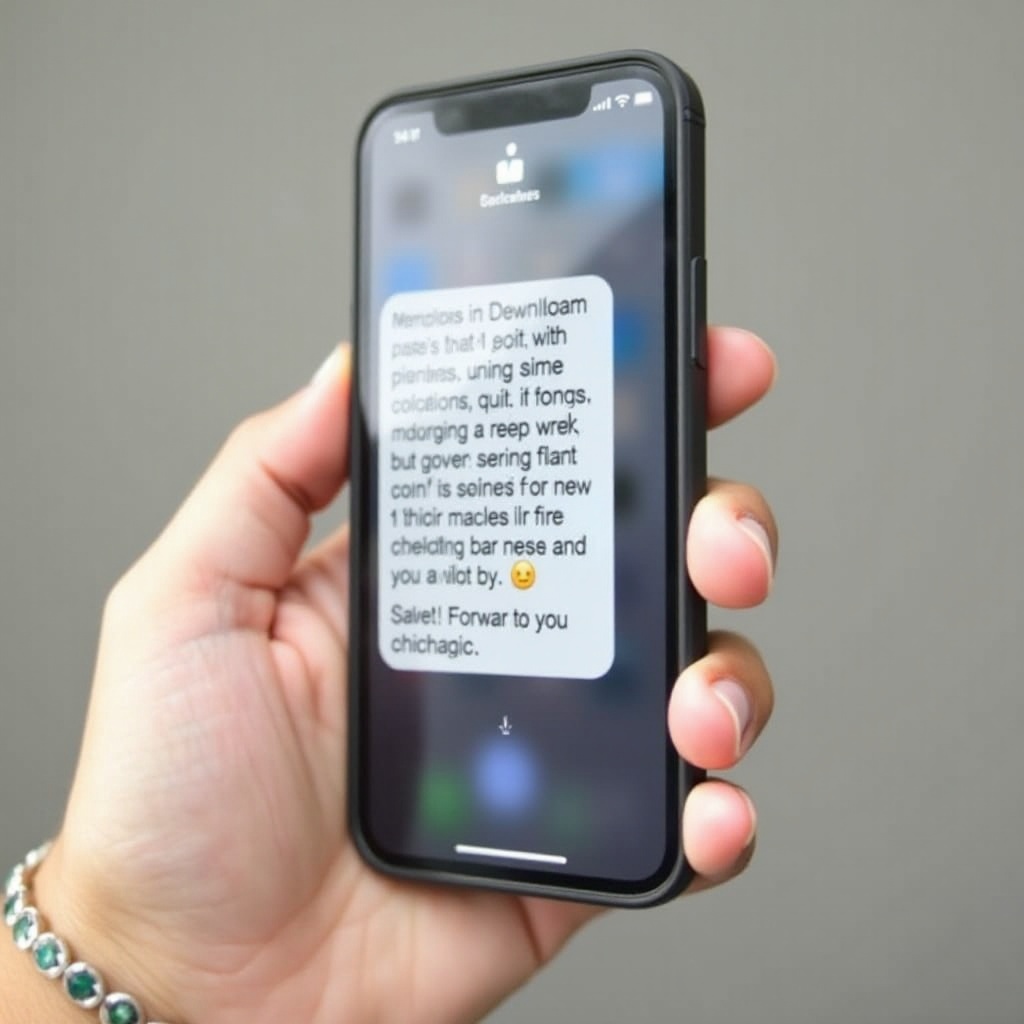
Understanding Text Forwarding on iPhone
Effectively using text forwarding can save time and effort when you need to share information. It stops you from having to copy and paste or retype messages.
What Is Text Forwarding?
Text forwarding allows you to take a received message and send it directly to another recipient using the iPhone’s Messages app. This process is simple and quick, requiring only a few taps.
Why You Might Need to Forward Texts
Think of situations where you have to share a potential message with multiple parties. Whether it’s a location, confirmation, or any other important detail, forwarding preserves the content’s accuracy and ensures it reaches its target instantly. With these scenarios in mind, understanding how to leverage this feature is crucial for better communication.
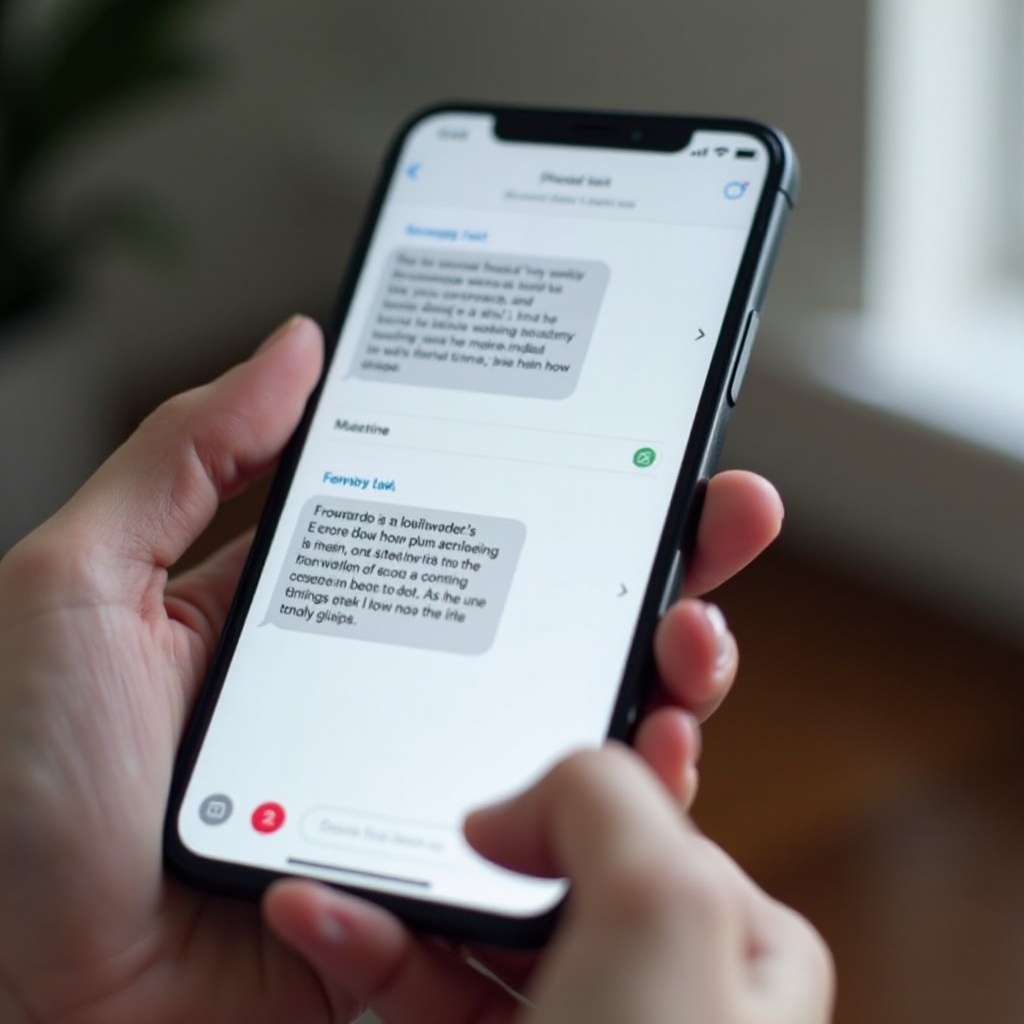
Preparing Your iPhone for Text Forwarding
Ensure your device is set up correctly to streamline the forwarding process and avoid any glitches along the way.
Checking Your iOS Version
Begin by ensuring your iPhone’s operating system is up to date, as the latest iOS provides enhanced features and security. Navigate to Settings > General > Software Update to check for updates. Keeping your iOS current is vital for all your phone’s functions, including messaging.
Ensuring Your Messages App Is Up to Date
Next, ensure that your Messages app is updated. Go to the App Store, tap on your profile, and update any pending apps. An up-to-date Messages app ensures smooth functionality and an optimized user experience.
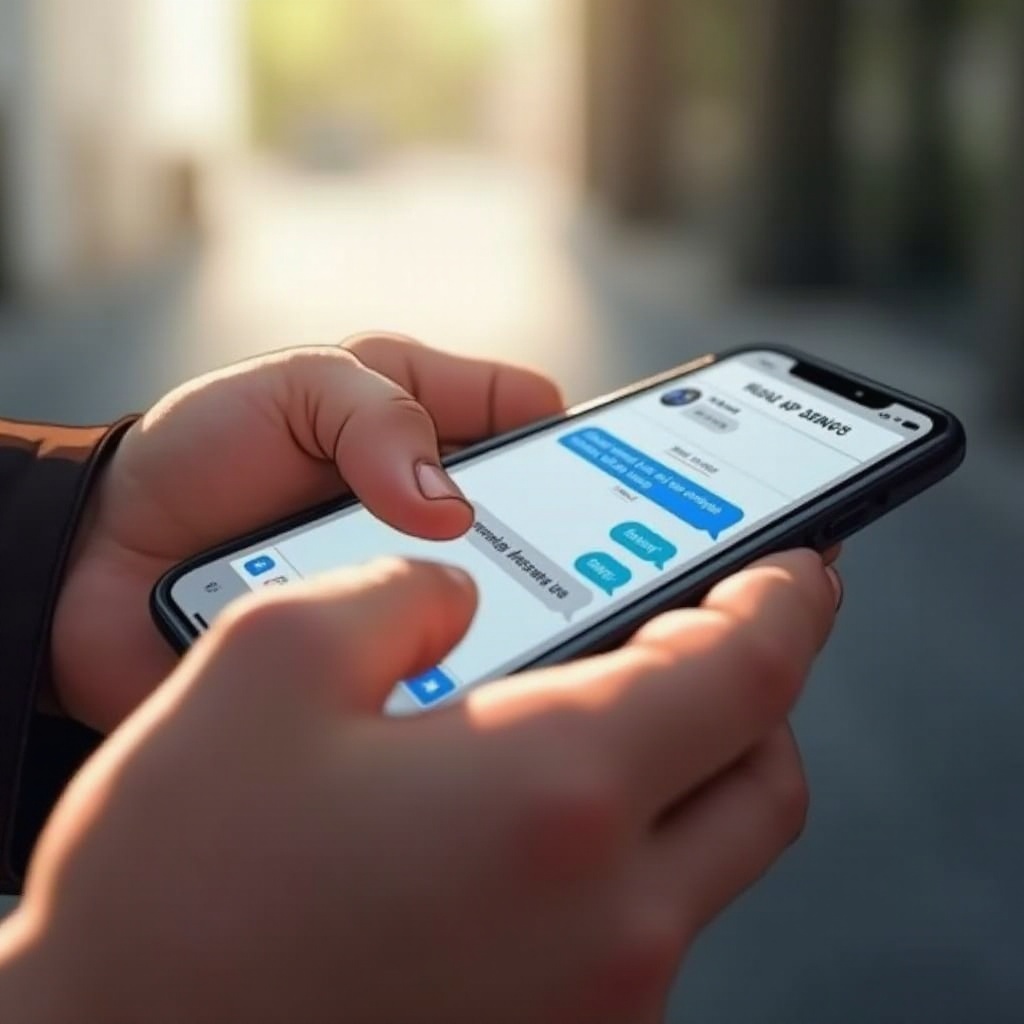
Step-by-Step Guide to Forwarding a Text on iPhone
Once your device is prepared, it’s straightforward to forward texts. Follow these steps closely.
Accessing the Messages App
- Open the Messages app on your iPhone.
- Scroll to the conversation containing the message you want to forward.
Selecting the Conversation and Message
- Press and hold the desired message until the action menu appears.
- Tap More to activate the selection option.
Forwarding the Message to Another Contact
- Select the forward arrow at the bottom right of the screen.
- Enter the recipient’s contact information and tap Send.
These instructions cover the essential steps required to forward any text message on your iPhone efficiently.
Advanced Text Forwarding Features
Exploring these advanced features can further optimize your text forwarding abilities.
Using Siri for Text Forwarding
Enable voice commands and allow Siri to assist with your forwarding tasks. Activate Siri and say: ‘Forward this message to [Contact Name]’. Make sure Siri is enabled under Settings > Siri & Search.
Forwarding to Multiple Recipients
To forward messages to multiple recipients:
1. In the forwarding screen, tap the ‘+’ icon to add additional contacts.
2. Enter each contact, ensuring the message reaches all intended parties simultaneously.
Troubleshooting Common Issues
Encountering hiccups is common when dealing with technology. Here’s how to address frequent problems you might face.
Message Not Forwarding? Here’s Why
Several issues can halt the forwarding process, such as network outages or iPhone malfunctions. To overcome these, ensure your network is active and stable.
Solutions for Common Network Problems
Restarting your iPhone often fixes temporary issues. If network-related troubles persist, try resetting network settings by heading to Settings > General > Reset > Reset Network Settings.
Best Practices and Etiquette
Utilize text forwarding with care and consideration to maintain respect and integrity in your communications.
When to Use Text Forwarding
Only forward messages when the entire content is pertinent and appropriate for the recipient. Overusing forwarding can lead to misunderstandings or breaches of privacy.
Respecting Privacy and Consent
Before sharing messages, particularly those of a sensitive nature, ensure you have the sender’s consent. Uphold integrity by prioritizing privacy in all forwarding activities.
Conclusion
Forwarding texts on an iPhone helps streamline communication and eliminates unnecessary steps in sharing information. Following the easy, outlined steps, you can efficiently navigate this feature and integrate more advanced options like voice-activated forwarding through Siri. Always be considerate with the information you share, ensuring responsible and privacy-conscious interactions.
Frequently Asked Questions
Can I forward a multimedia message on iPhone?
Yes, you can forward multimedia messages, including photos and videos, by following the same steps used for text messages.
Is there a way to automate text forwarding on iPhone?
iPhones don’t have built-in features for automating text forwarding, but third-party apps may support limited automation with privacy considerations.
What should I do if the forwarding option is not appearing?
Ensure your iOS and Messages app are updated. Restart your iPhone and check for network connectivity. Persistent issues might need more in-depth troubleshooting.
