Introduction
Live captions can be incredibly useful, but there may be times when you want to turn them off. Regardless of the type of device you’re using, understanding how to manage these settings can enhance your user experience. This guide covers the steps to turn off live captions on various devices including Android, iOS, and additional platforms. By following these instructions, you’ll be well-equipped to deactivate live captions when they are no longer needed.
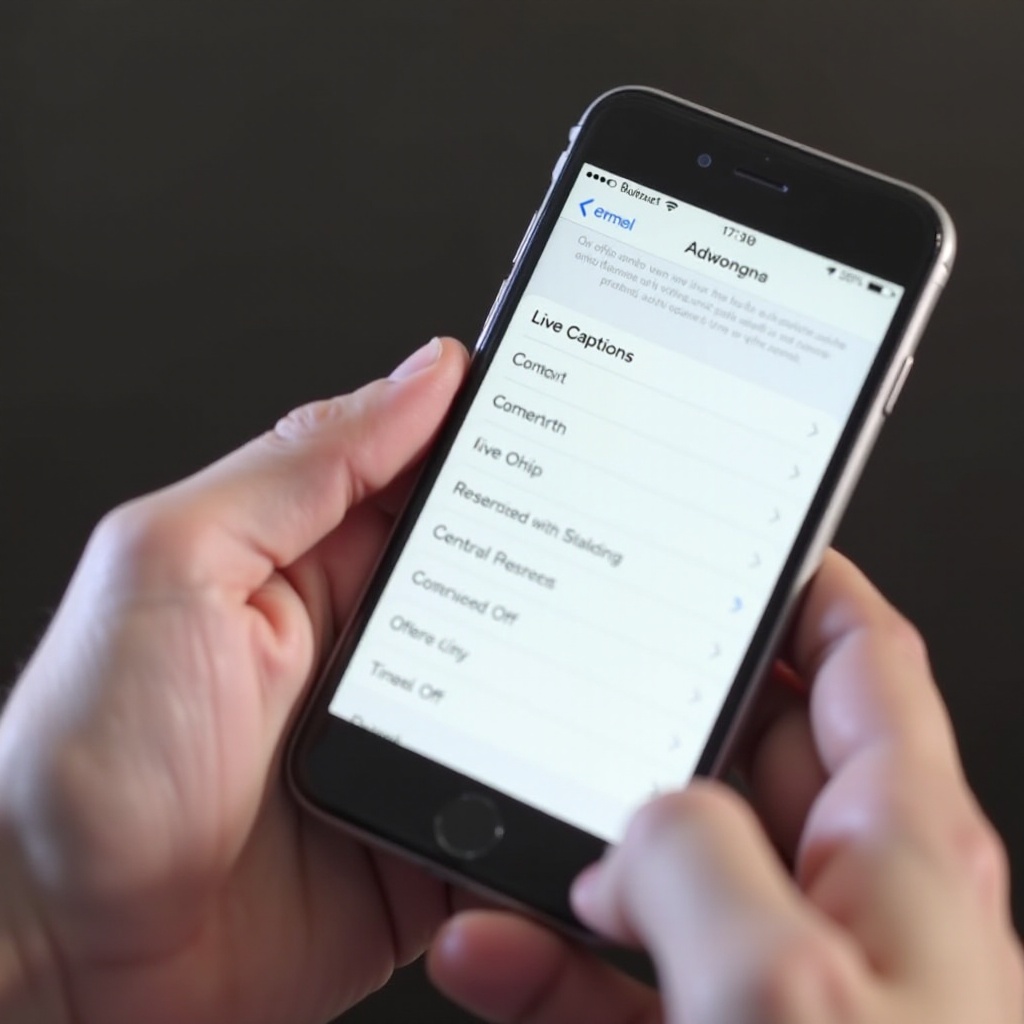
Understanding Live Captions
Live captions are a feature designed to convert audio into text in real-time. They are particularly helpful for people with hearing impairments, those in noisy environments, or anyone who prefers reading over listening. However, not everyone needs this feature all the time. If you find it intrusive, knowing how to turn it off becomes essential. The following sections will provide step-by-step instructions to disable live captions across different devices and platforms.
Turning Off Live Captions on Android
Many Android devices come with live caption capabilities, including Samsung and Google Pixel phones. While the steps to disable live captions may vary slightly between brands, the fundamental process remains the same.
Turning Off Live Captions on Samsung
- Go to ‘Settings’ on your Samsung device.
- Scroll down and tap ‘Accessibility.
- From the Accessibility menu, select ‘Hearing Enhancements.
- Find and tap ‘Live Caption.
- Toggle the switch to turn the feature off.
Samsung users can quickly access the accessibility settings to manage live captions effectively. If you follow these steps and still encounter issues, further troubleshooting tips are provided later in this guide.
Turning Off Live Captions on Google Pixel
- Open the ‘Settings’ app on your Google Pixel.
- Scroll and tap ‘Sound.
- Select ‘Live Caption’ under the ‘Sound’ menu.
- Toggle the switch to deactivate live captions.
Google Pixel devices make it relatively simple to manage caption settings. Follow these quick steps, and you will be able to turn off live captions with ease.
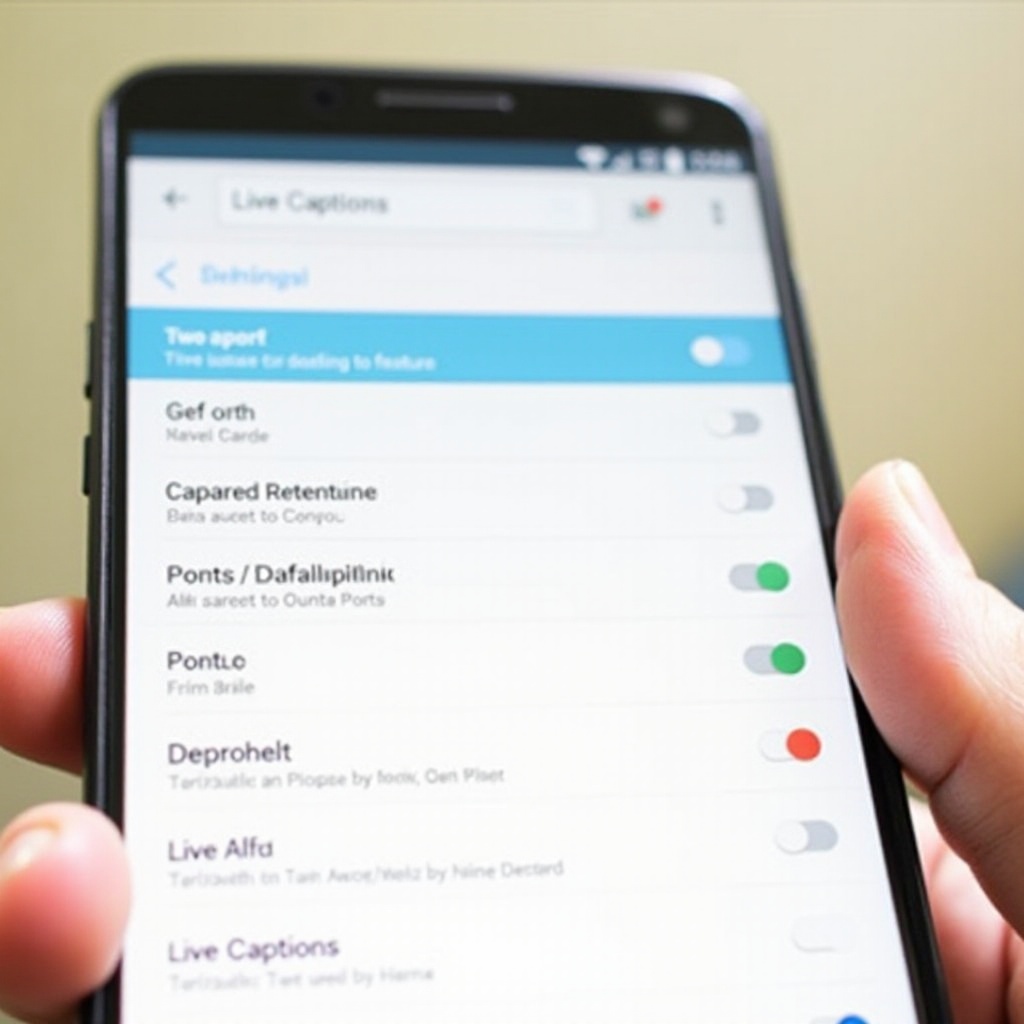
Turning Off Live Captions on iOS
Up next is iOS. iPhone and iPad users also have the capability to use live captions. The instructions for turning them off are similar, but it’s important to follow device-specific steps to ensure accuracy.
Step-by-Step Guide for iPhone
- Open the ‘Settings’ app on your iPhone.
- Tap ‘Accessibility.
- Navigate to ‘Subtitles & Captioning’ under the ‘Hearing’ section.
- Toggle off the ‘Closed Captions + SDH’ option.
This straightforward process will disable live captions on your iPhone, ensuring a more streamlined viewing experience if captions are not needed.
Step-by-Step Guide for iPad
- Access the ‘Settings’ from your iPad’s home screen.
- Click on ‘Accessibility.
- Move down to ‘Subtitles & Captioning.
- Turn off the ‘Closed Captions + SDH’ by toggling the switch.
Following these steps will help you manage and deactivate live captions on your iPad, allowing you to use the device without any unexpected text overlays.
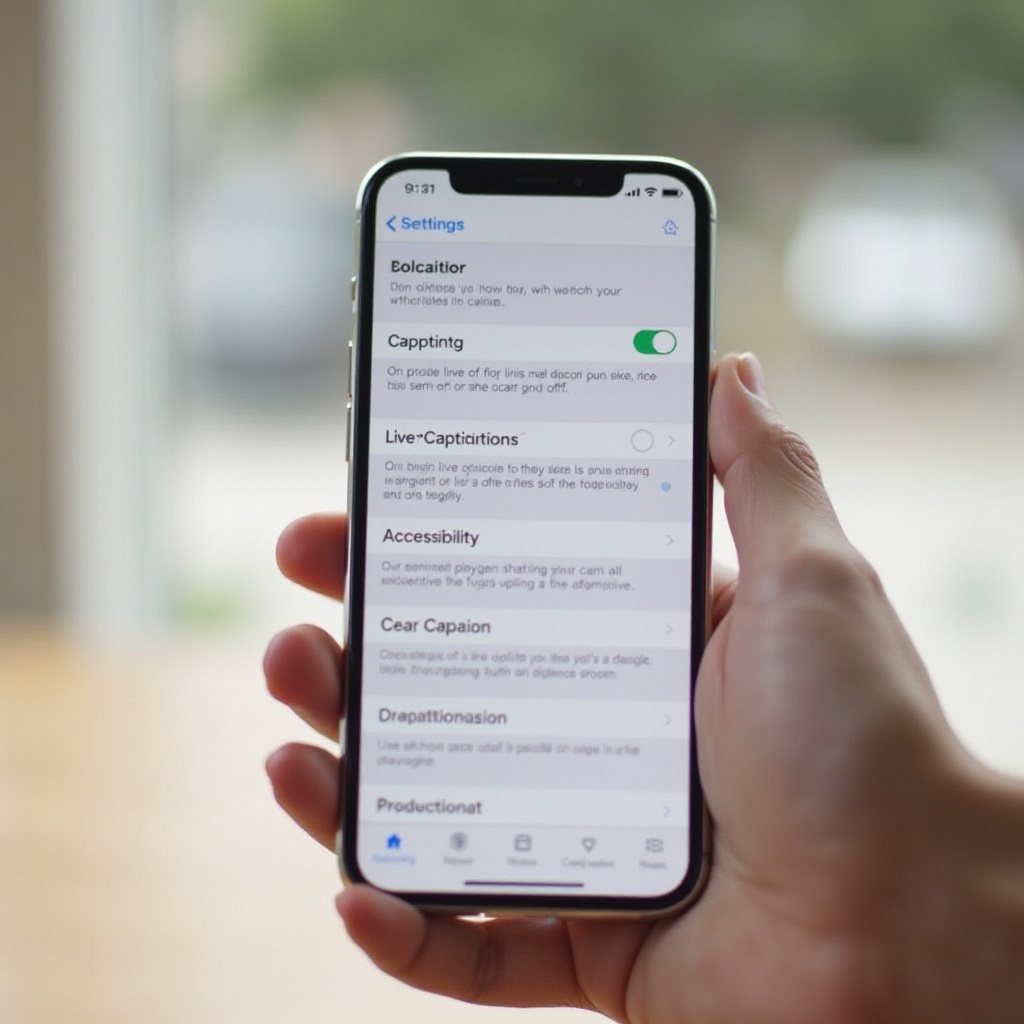
Turning Off Live Captions on Other Devices
Whether you’re using smaller brands of smartphones, tablets, or other electronic devices, the method to turn off live captions is generally similar.1. Access the ‘Settings’ on your device.
2. Look for ‘Accessibility’ or ‘Hearing Enhancements.
3. Find the live caption feature and toggle it off.
If your device isn’t explicitly mentioned but follows similar OS guidelines as Android or iOS, these steps should work for you.
Common Problems and Troubleshooting
Occasionally, turning off live captions might not work as smoothly as it should. Here are some troubleshooting tips:1. Restart your device: This simple step can often solve many issues.
2. Ensure your software is up to date: Check for any OS updates and install them.
3. Double-check settings: Sometimes, the live captions toggle can be buried under different settings, ensure you are following the correct steps.
If you still experience issues, consulting your device’s manual or customer support may provide further assistance.
Conclusion
Managing live captions is a straightforward task once you know where to look. Whether you’re using Android or iOS devices, the steps outlined above provide clear guidance to turn off this feature. Should you encounter any problems, the troubleshooting tips should help you address common issues effectively.
Frequently Asked Questions
Why can’t I turn off live captions?
Check if there’s a recent software update that changed settings. Restart your device and follow the steps again to ensure accuracy.
Will turning off live captions affect other settings?
No, disabling live captions will not affect other settings. It will only stop the display of real-time captions.
Can I use other captioning options?
Yes, there are third-party apps and device-specific settings that offer different captioning options if needed.
